
So you just got a Nintendo Switch. Lucky you! Or maybe you got one for someone else and want to help them make the most of it. How kind! In either case, here are some good things to know after you open up everyone’s favorite portable hybrid console.
While the Switch is pretty easy to set up and straightforward to use, there are some tricks that will make the whole experience even better, from increasing battery life to saving time clicking through the eShop. I’m going to assume that if you’re reading this, you’ve already gone through the initial process of booting your Switch up, making a user profile, and connecting it to a Nintendo account. If you haven’t: go do that! If you have, then do these things next:
Get a screen protector

No matter how careful or delicate you think you are, you will nick the screen, I promise you. You might knock it over by accident at one point. Maybe you have a cat who will swat at it. And if nothing else, you will probably move it in and out of the dock a few times during its lifespan, which can also scuff up the display. You can avoid lasting consequences to each of these incidents by purchasing a screen protector. Hori makes an economical but effective plastic one. There are a bunch of other options as well. Carrying cases are a nice way to provide some added protection as well.
Make an extra account
Even if you’re the only person who will be playing your new Switch, do yourself a favor and make an extra user profile. Bonus points if you set its region to Japan. Some games only allow one save file per account. Having an easily accessible alternative will give you more options. And if it’s set to Japan, it will unlock additional games and demos that haven’t made it to North America yet, including some in Switch Online’s subscription-based retro library.
Turn on Dark mode
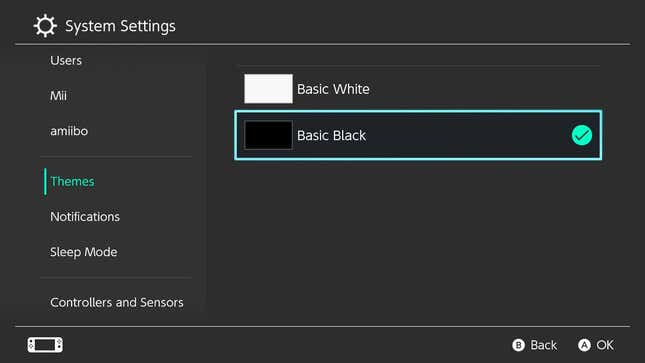
Unless you love accosting your eyeballs, go into the settings menu and turn off the bright white background. It will be more soothing and also cut down on unnecessary battery usage.
Adjust the brightness
This one’s another no-brainer. Unless you are sitting on the beach, odds are you don’t need your Switch’s display projecting at full strength. If you’re in a dark room, turn the brightness all the way down. The auto-brightness setting works well for everywhere else.
Save battery life with Airplane mode
This is the third tip related to battery life, which should tell you how important it is to maximize the limited juice your handheld has access to. Want to play The Legend of Zelda: Breath of the Wild in the park like that guy in the commercial? Turn on Airplane mode to disable unnecessary features like WiFi and Bluetooth. It’ll prolong battery life and is easy to toggle back and forth at a moment’s notice from the settings menu.
Remove the Password Requirement for the eShop
The Switch will make you type in your password every time you just want to log onto the eShop unless you disable it. To do that, open the eShop, select your profile icon on the top right, click through to your account information, and update the password-entry settings.
Download free games

The Switch’s library of free-to-play games isn’t as deep as some platforms, but there’s still plenty you can get your hands on and start enjoying right away without spending a cent. Here are the top three recommendations in that department:
- Fortnite - a battle royale shooter where kids yell at each other while showing off cool dance emotes.
- Warframe - a slick sci-fi loot shooter with a massive campaign you can grind to your heart’s content.
- Pokémon Unite - a super fun, very accessible MOBA (multiplayer online battle arena game) starring your favorite pocket monsters.
There are some other decent options as well including the platform fighter Brawlhalla, alternative battle royale shooter Apex Legends, and Hearthstone-esque card game Eternal.
Build out your library
Free games are great, but the Switch has a lot of other great experiences to offer as well. In addition to stellar first-party games like Mario Kart 8 Deluxe and Animal Crossing: New Horizons, it’s also been loaded up with ports of blockbusters and indie games alike, as well as remasters and re-issues of older Nintendo games. The “Great Deals” tab on the eShop menu will show you the biggest games that are on sale on any given day, and the “Wishlist” feature will let you keep tabs on stuff you’re interested in and then alert you if and when it ever drops in price.

Once you’re ready to throw some bones Nintendo’s way, you can’t go wrong with any of the games on Kotaku’s Switch Bests list. The lists of best-selling indie games on Switch in recent years are also good places to start.
Back up your data with cloud saves
The Switch didn’t launch with cloud saves but it has them now thanks to Switch Online. Unfortunately, the paid subscription service will cost you $20 a year, but it might be worth it if you plan on investing a lot of time into offline games like Breath of the Wild or Super Mario Odyssey in the months and years to come. That way, even if your Switch is stolen, breaks, or otherwise becomes unsalvageable, your save data won’t meet a similar fate.
The Switch Online Expansion Pack still isn’t worth the extra $30, but with dozens of the best NES and SNES games ever released, the base subscription tier is worth trying at the three months for $8 entry point. If and when you ever let your Switch Online subscription lapse, you’ll have 180 days to renew it before whatever saves you had stored in the cloud get deleted.
Find some friends
Nearly four years out, the Switch’s social features remain critically underdeveloped. But that doesn’t mean they don’t exist at all. While there’s no party chat (you’ll need to rely on in-game chat features or Discord), you can still friend other players and see what they’ve been playing. There’s even a trending section which will let you know if, say, your pals have all come down with a case of Mario Tennis fever. Nintendo’s console will let you link Facebook and Twitter accounts to quickly scour those platforms for mutuals who are also on Switch.
Buy another controller
The Joy-Con are very cute and come in all sorts of different colors. Unfortunately they also suck to play games with. A clever way to get more gamepads into people’s hands for IRL gaming sessions, they may cause cramping in your hands after a while and will almost certainly start to experience drift malfunctioning at some point. They’re fine in the beginning and serviceable enough in handheld mode, but you will not regret upgrading to a $70 Switch Pro controller. You can also get an Xbox Series X controller (my personal favorite) to work with the Switch by purchasing a cheap third-party dongle. And if you want a cheaper, more versatile option, the 8BitDo Pro 2 is still excellent and only $50.
That’s it! Go enjoy your Switch now. And if you decide to ignore all of this advice, for the love of god please still put a screen protector on it.





